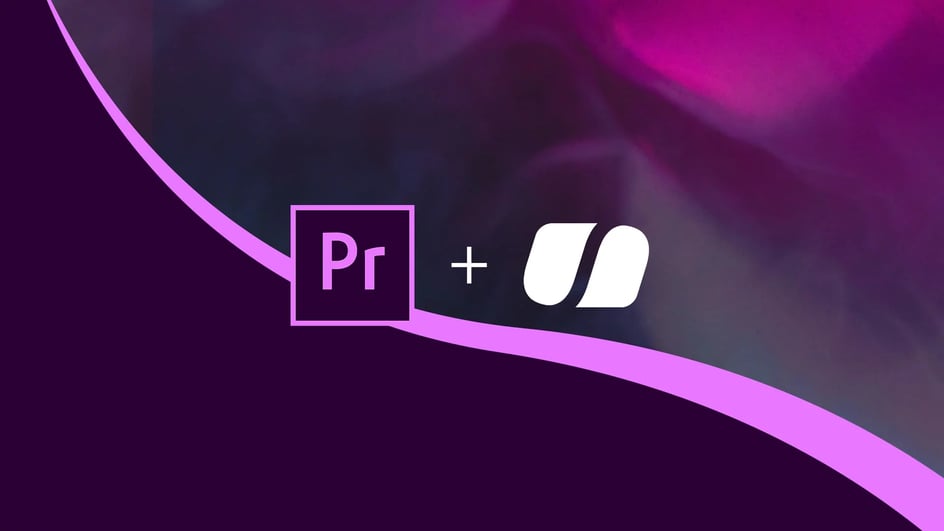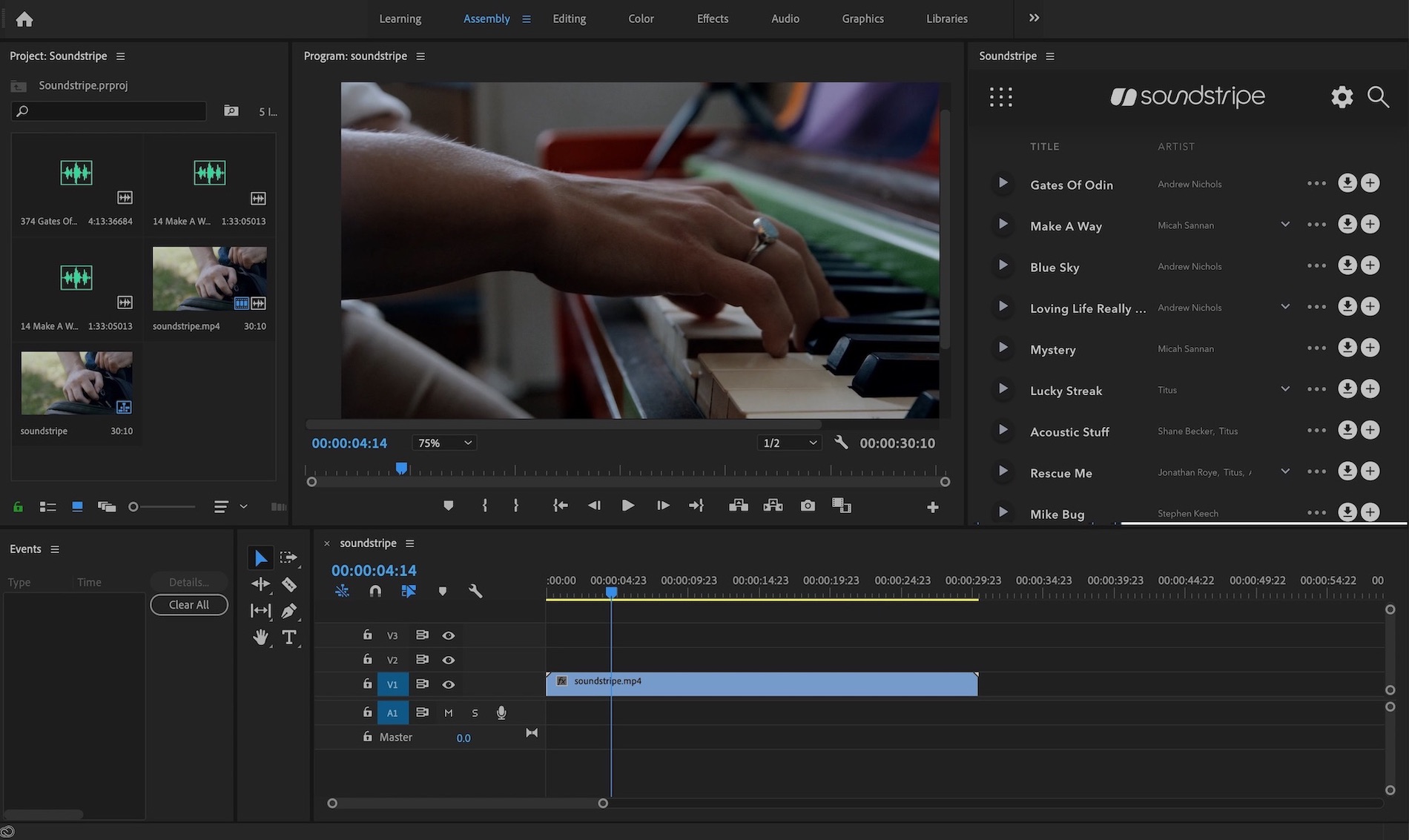Soundstripe is here to level-up your workflow in Adobe Premiere Pro.
You no longer need to leave your Premiere Pro desktop application to find, preview and license music for your projects.
Download the Soundstripe Extension for Premiere Pro today. You can effortlessly preview, license, and import high quality music and sound effects directly onto your timeline, saving you more time than ever, and keeping you creating.
We know how valuable your time is. That’s why we couldn’t be more excited about this product extension we've built with Adobe Premiere Pro, the leading editing platform for creators all over the globe.
With this free Adobe Premiere Pro Soundstripe Extension, adding music and sound effects is more seamless and painless than ever.
Key Features include:
- - In-App Panel: Do away with bouncing between Soundstripe's website and your native Adobe Premiere Pro desktop application and project workflow to listen to, preview, license and get your work done
- - The Full Catalog of Music & SFX: Access to the full Soundstripe catalog of carefully curated Music, including our library of 35,000+ Sound Effects
- - Import Song Previews: With only one click, import a watermarked track before licensing
- - Audio-Player + Timeline Sync: Sync the Soundstripe audio player with your project timeline to make previewing tracks with your video clips even easier
- - License Directly in Premiere Pro: License and import tracks directly into your project bin or timeline with only two clicks
- Intelligent Track Swapping: Song previews (watermarked) are automatically swapped out with high resolution files upon licensing, keeping all your edits in place
-
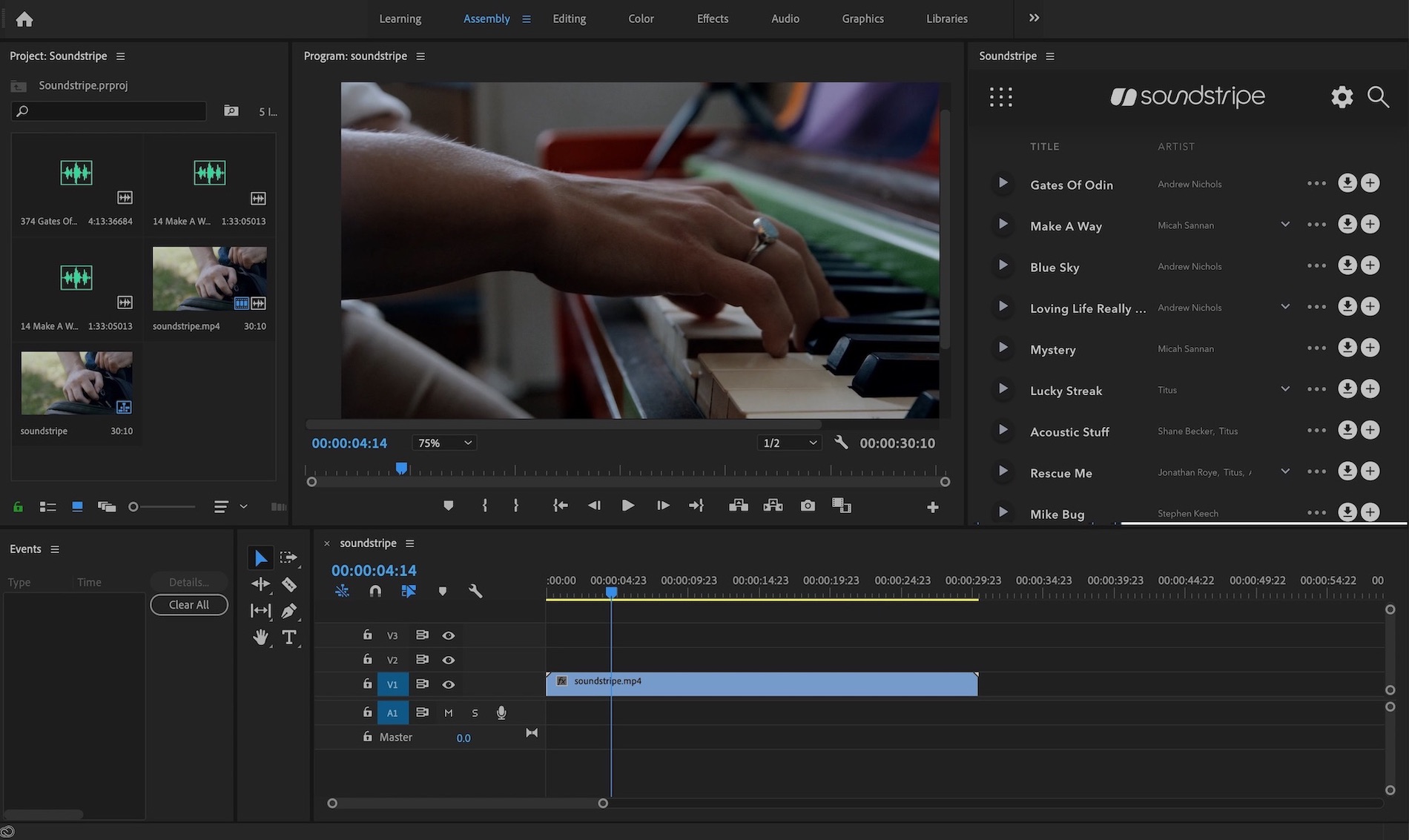
Getting Started
- - Download our Extension through Adobe Exchange. After you press INSTALL, the plugin will automatically sync to your Creative Cloud account.
- - Next, you’re going to open a project in Premiere Pro and select WINDOW > EXTENSIONS. Select SOUNDSTRIPE, and our panel will appear. Be sure to undock the panel and adjust the window size to your preference. (Note: you can really get a lot out of this plugin if you’re using a dual-monitor setup. Our panel has a lot of functionality and, in truth, is a mini version of our app.)
- - Once the panel is resized and snapped into place, you’re ready to get started. Select the SETTINGS icon. Here, you can choose where your selected tracks go: straight into your bin, or onto your timeline in real time. (Note: if you select timeline, the watermarked songs/licensed songs will still go to your bin.)
- - Filter and Search to find the music you're looking to test and work with, as you please!
- - Once you are ready to try out a track, select the + icon to begin dropping licensed music tracks onto your timeline. Just like on our site, the RIGHT and LEFT arrows will take you to the next song when navigating the player. (Note: for stems, after you select DOWNLOAD a badge will appear informing you where you songs were sent in your finder.)
- Now, if you’ve opted to DOWNLOAD watermarked songs, pressing the + icon licenses the song and replaces the watermarked version on your timeline and in your bin.
- Soundstripe Premium Members can also license sound effects. The same, simple process applies!
Let's do this. Maximize your editing workflow today!
Download the Soundstripe Extension through Adobe Exchange
For questions, concerns, and suggestions, please reach out to us! We’d love to hear your thoughts and highly value your input.