In this article
We're working with Frame.io, so you can, too!
Thanks to a great partnership and opportunity with our friends at Frame.io, we have been able to build an integration with Frame.io on Soundstripe.
This integration allows you to send Watermarked Song(s) over to your Frame.io Project(s) to try out before Licensing directly from our platform in just a few clicks. See below for all the details.
This is the "Beta" for Soundstripe's Frame.io Integration; that means, we hope to see how you all put it to use and drive to grow it's capabilities and features that deliver value to you and your workflow, over the months to come!
Don't have a Frame.io account? Sign up for free!
Want to know more about Frame.io? Here's their product overview video.
How To Use Frame.io On Soundstripe
On our platform, you will see and interact with the following steps if you want to connect your Frame.io account:
- Under your “My Account” Avatar, the “Link Frame.io” is now present in the account dropdown menu.
- Authenticate with your Frame.io account from our platform: Click on “Link Frame.io” from the My Account/Avatar dropdown menu, a new window pops up and directs you to Frame.io’s Sign-in page, then redirects you back to Soundstripe. That window closes after the code is exchanged, and you are placed on whatever page you were on last on Soundstripe.com.
- A Watermarked version of any Song can be sent to Frame.io: You will see “Try in Frame.io” available in the “…” hover menu from any given Song Row before & after you've authenticated.
- If you're not authenticated yet when engaging "Try in Frame.io" from the Song Row "..." menu, it will trigger the redirect to login on Frame.io just as "Link Frame.io" does from the Account dropdown menu.
- Once authenticated with your Frame.io account, you will interact with the “Upload to Frame.io” modal anytime you want to send a Watermarked Song over to Frame.io to test out in your project, to collaborate with your teammates or clients, etc.
- The upload modal process will prompt you to select from your Frame.io Team > Frame.io Projects and communicates that it’s dropping the designated watermarked track in a “Soundstripe Music” folder on the Frame.io side within your account and project.
- If you are a Collaborator on any accounts, you will see an additional field on the "Upload to Frame.io" modal referencing which Account to gather Team and Project locations for upload from.
- To expedite and ease those of you who may desire to send more than 1 song over to the same Project, we added a ”sticky” Team & Project field detail, that remembers whatever you previously selected and prefills those fields with the previous selections you made in the Upload to Frame.io modal.
- And, to give you full autonomy to logout or unlink, you can “Unlink Frame.io” account in the My Account dropdown menu. Along with it comes a confirmation mini-modal telling you “Your Frame.io account has now been unlinked.”
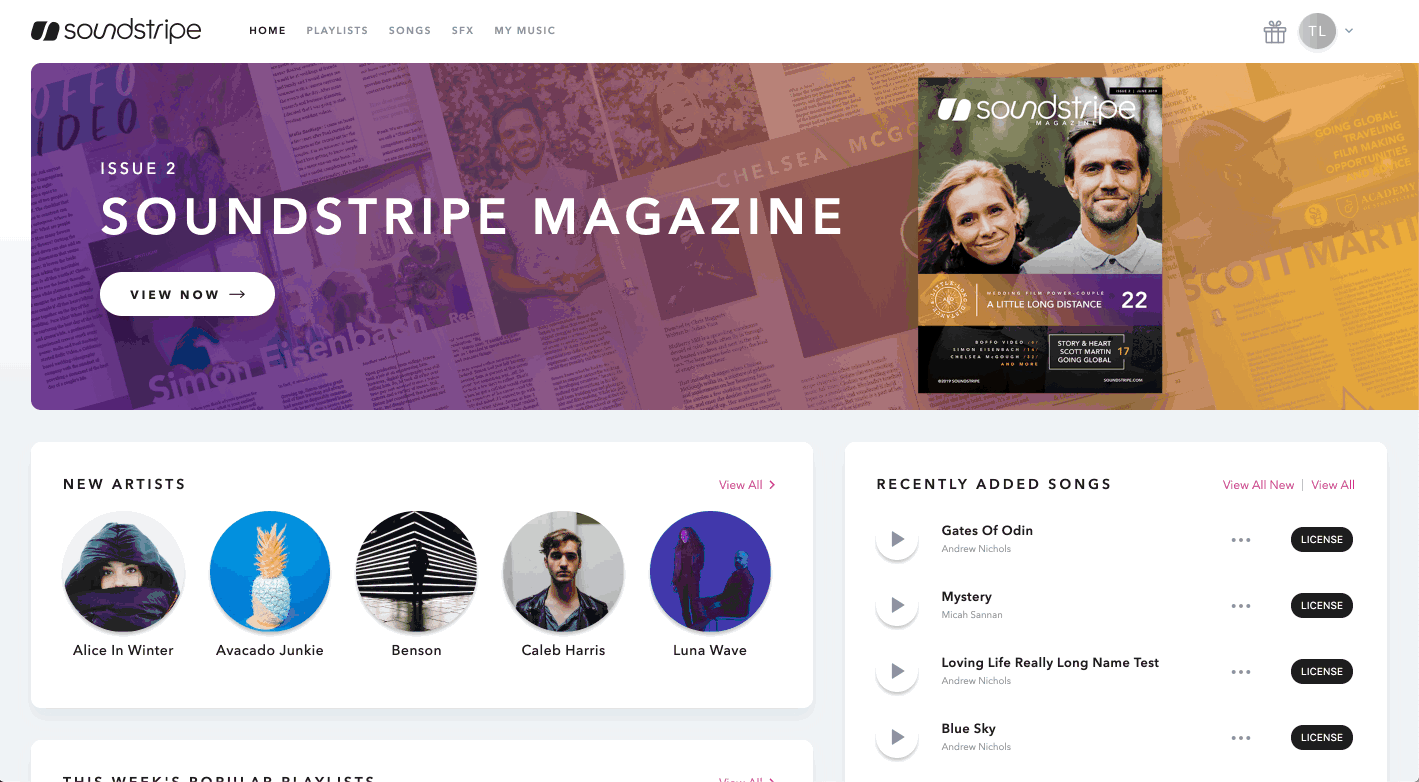
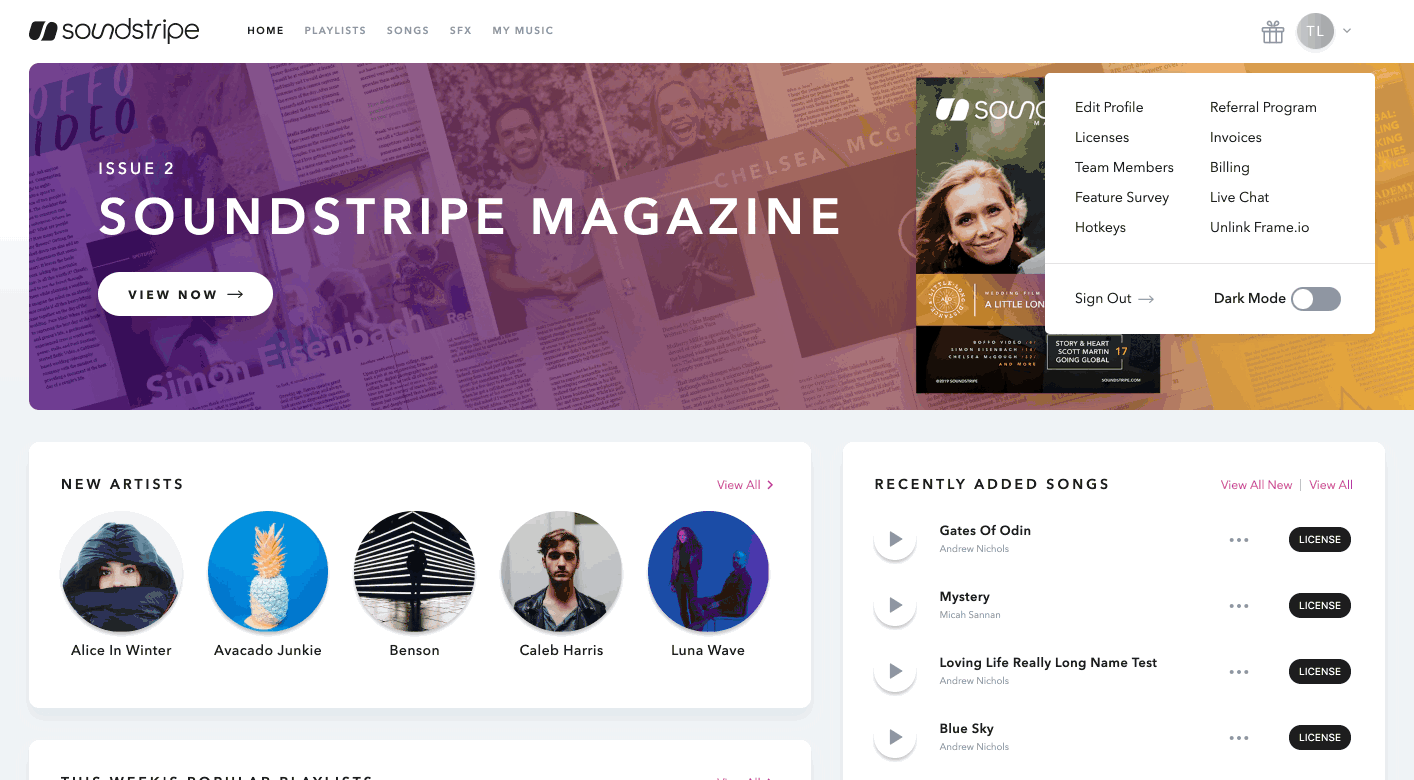
Want to try out Frame.io & this new set of features?
Sign up for free!

