
Nov 6, 2020
Soundstripe Video is here!
And just like Soundstripe’s intuitive music and SFX features, we’ve provided our members with unique video-centric features to help you quickly and easily find the perfect video clip. Check it out!
Here's what you need to know about Soundstripe Video and all its features.
Search & Filtering
Soundstripe is known not only for the quality of our content, but also for our smart and fast filtering and search features. For Soundstripe Video, we have built the same high quality user experience to help you find the video you need as quickly and easily as possible.
The Video Search and Filter page offers unique filtering options to help you find the best technical, artistic, or themed video match with some simple shortcuts.
Filter options include:
- Theme
- Frame Rate
- Resolution
- Shot Detail
- People
- Artists
- Duration
You can also search for a video by keyword, subject matter, description, setting, or season — nearly any term or combination of terms you can think of! Our search results are highly-curated by our staff to ensure our users are getting the best match for popular search terms, including relevant technical aspects, categories and topics.
Curated Video Playlists
Would you rather browse from a creator’s perspective to be inspired? We’ve curated over 30 video playlists for our members, highlighting videos relevant to shot type, current events, popular topics and categories, relevant themes, and project and industry use cases that you’ve said you need video for the most.
Whether you need Aerial, People, Lifestyle, Seasons, Business & Technology, Technique & Perspective, or Nature footage, we've got an assortment of curated playlists for you to simplify the search.
To see our Curated Video Playlists, simply find the Playlists menu in the top navigation bar, and choose Video.
Video Details
On each Video Details pages, you will find Title, Artist, Description, Duration, Frame Rate, Format. All the shortcuts are there for you underneath the Video Player to Download Preview, Favorite, Add to Playlist, and Share.
Keywords, Similar Videos & More By this Artist
A list of dynamic keywords are available to sift through and click to further refine your related searches for video.
To see a list of videos similar to the category, keywords and criteria, look in the "Similar Videos" section on each video page.
.gif)
If you like the style, technique and subject matter of a given artist, you can also see a section of videos called "More By This Artist" to ease your search experience.
Match the Perfect Song to your Video
Want to find the perfect song for your chosen video? Our music player will stay on screen while you browse through videos, even while you watch a preview of a video clip.
Simply choose a song, hit play, and return to your selected videos via Favorites, My Playlists, or the Video Search page.
Picture in Picture: Pin Your Video While You Work
Working with multiple screens and programs? No problem! Soundstripe’s Video Picture in Picture feature helps you pin your video to your desktop, allowing you to move it between screens.
To use the Picture in Picture feature, select any video to get to their Video Details page, click on the ellipses menu in the bottom right corner of the video, and select “Picture in Picture”:
The video will pop out into a movable video player that can be dragged to a second screen or program:
Your Media: Video Favorites & Playlists
Just as you have come to know the Favorites and My Playlists features, those are now accessible in your "My Media" menu.
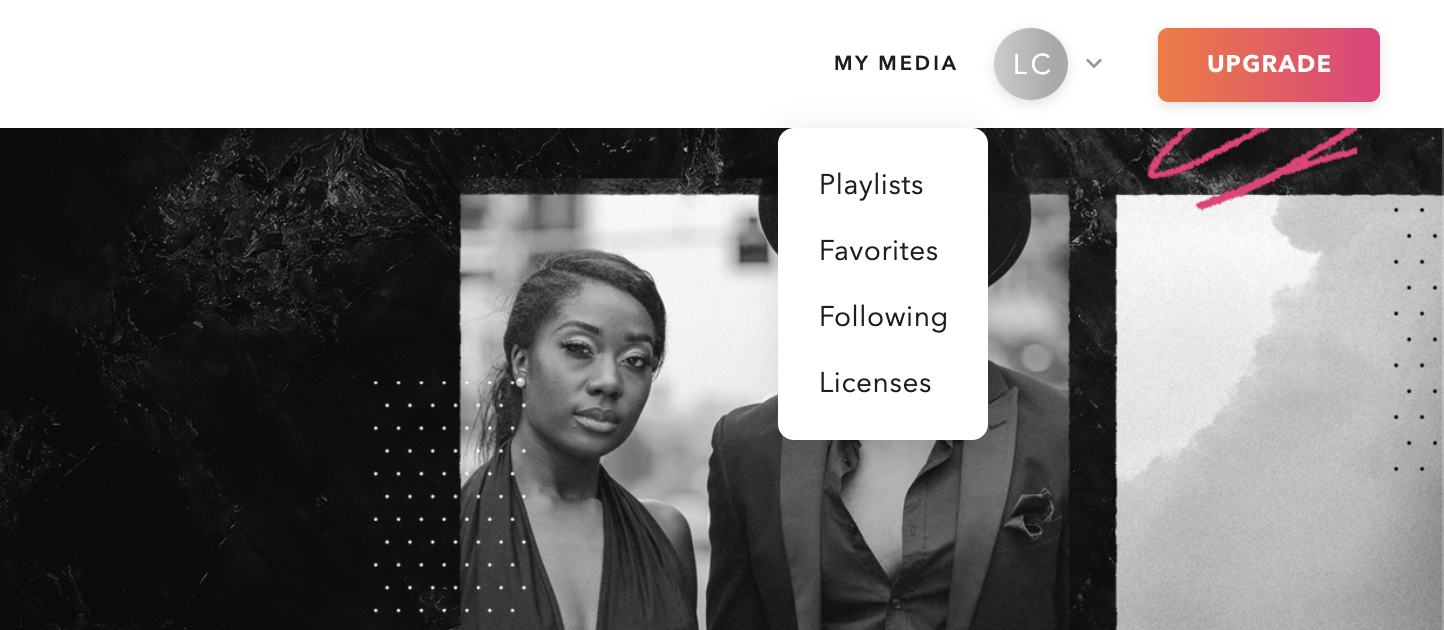
On any video thumbnail preview or under the video player, you can quickly click the heart icon to add videos to your Favorites, or click the playlist icon to add a video to your personal playlists.
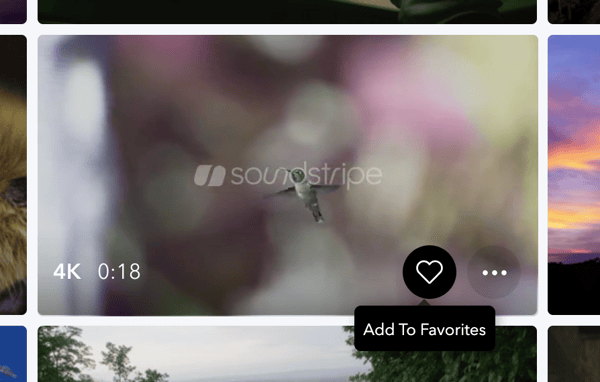
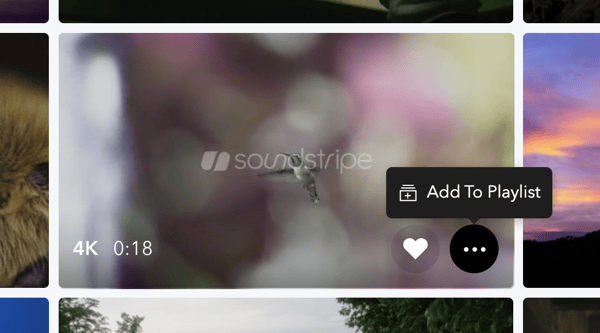
Favorites
When you browse Soundstripe's video catalog, curated playlists, and through video detail pages, once you favorite a video, it will appear in your Favorites page under the Video tab.
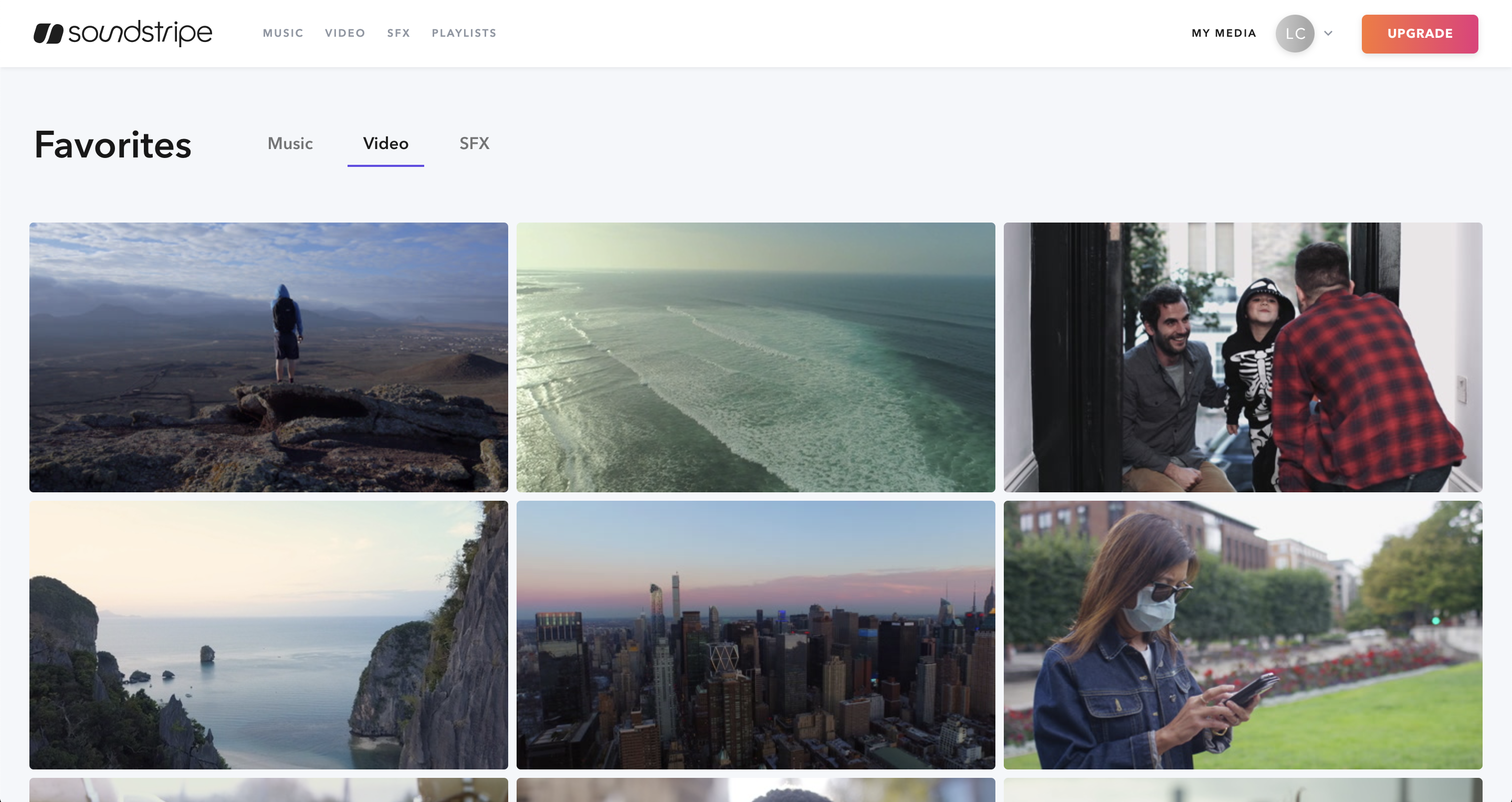
My Playlists
You will be able to "Create New Playlist" for any and all video to add to your My Playlists in the Video tab. To see your personal Video Playlists in Grid view, click the icon to the left of "New Playlist." To see your personal Video Playlists in a list view, click the icon to the left of the grid icon.
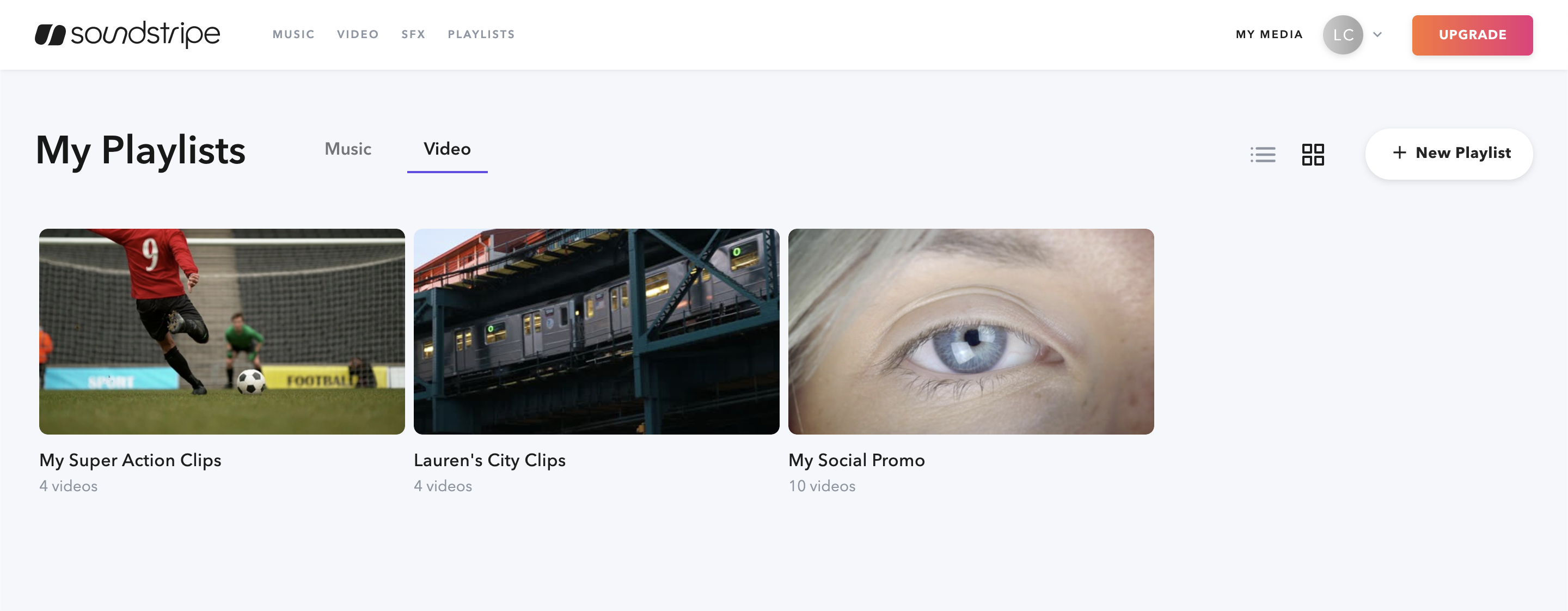
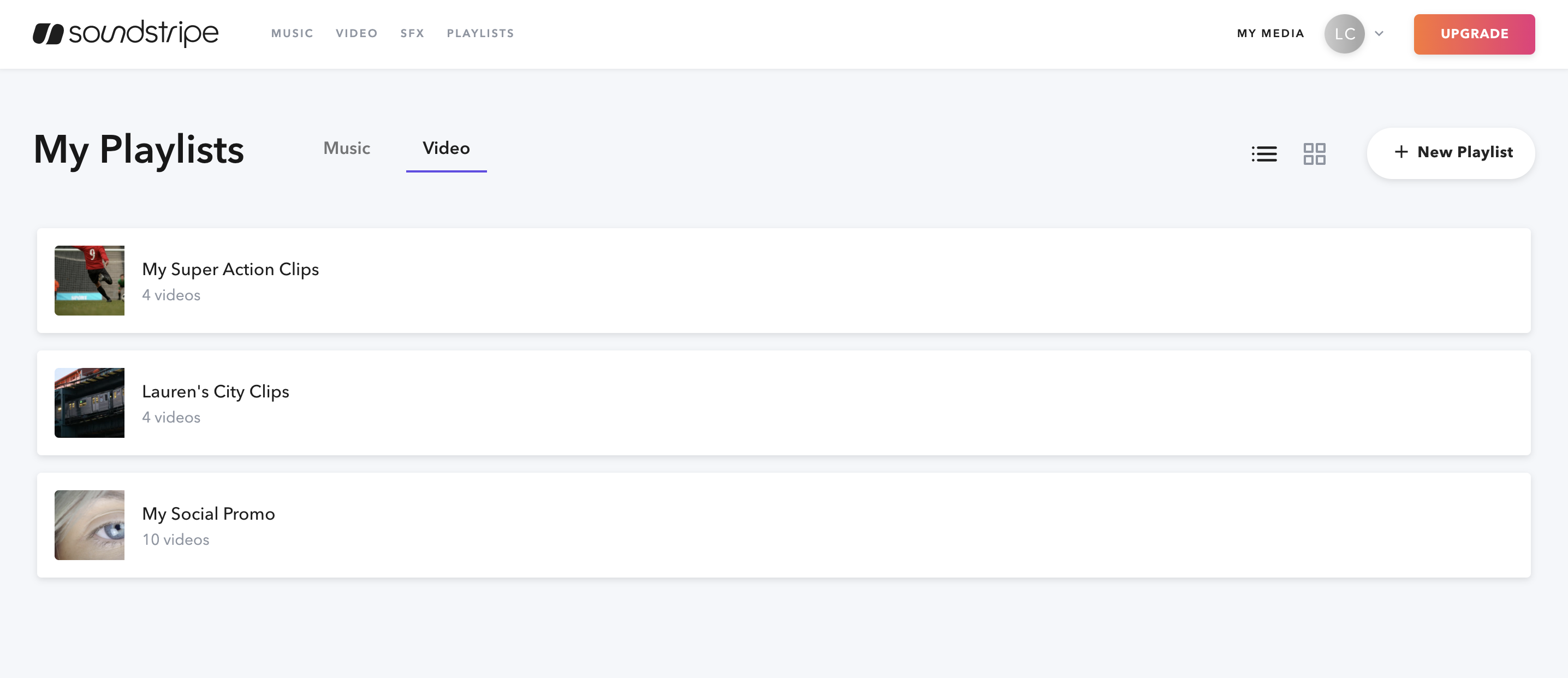
Videos within a My Playlist can be dragged and dropped to arrange a specific order of play for your project planning and previewing needs. Click a video, remain on-click and drag the video to the desired place within your personal playlist.
Unlimited Video Licenses
It's true: unlimited licensing extends to any Soundstripe Video plan. That's unlimited for any resolution, at the same subscription price. We have HD to 4K, and even up to 8K, resolution options awaiting you.
Under My Media > Licenses page, you will see a Videos tab once you've licensed your first video.
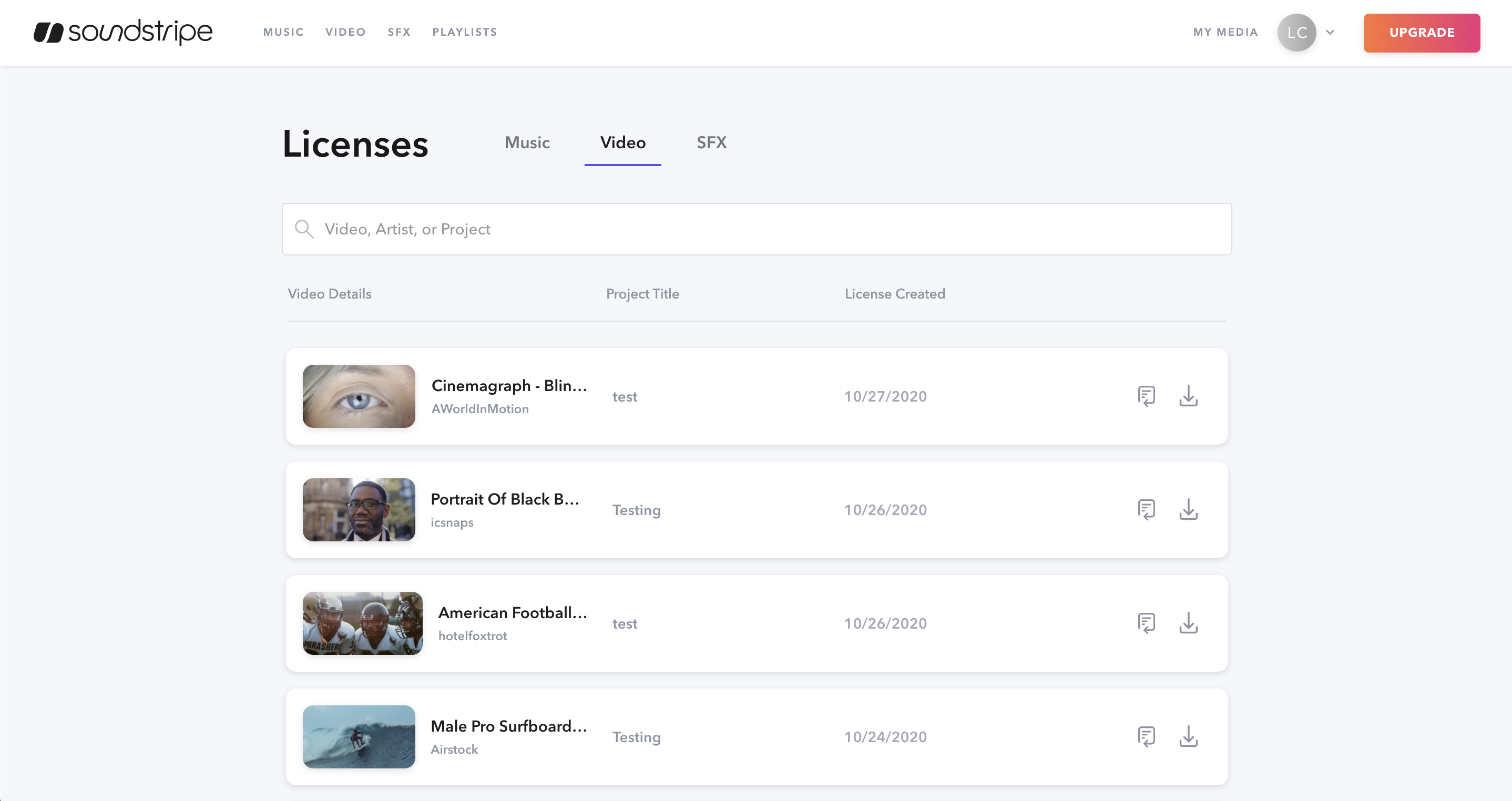
Adding Video to Your Current Plan
Make sure to Upgrade your plan to add Video. Click the Upgrade button in the top right side of the Navigation bar. This will show you more details and pricing options to add video to your plan today!
Ready to check out our product for yourself? Then it’s time to dive in. Explore Soundstripe Video here and upgrade today!