YouTube Copyright Claims: Clear Your YouTube Content with Soundstripe
Meredith Knott
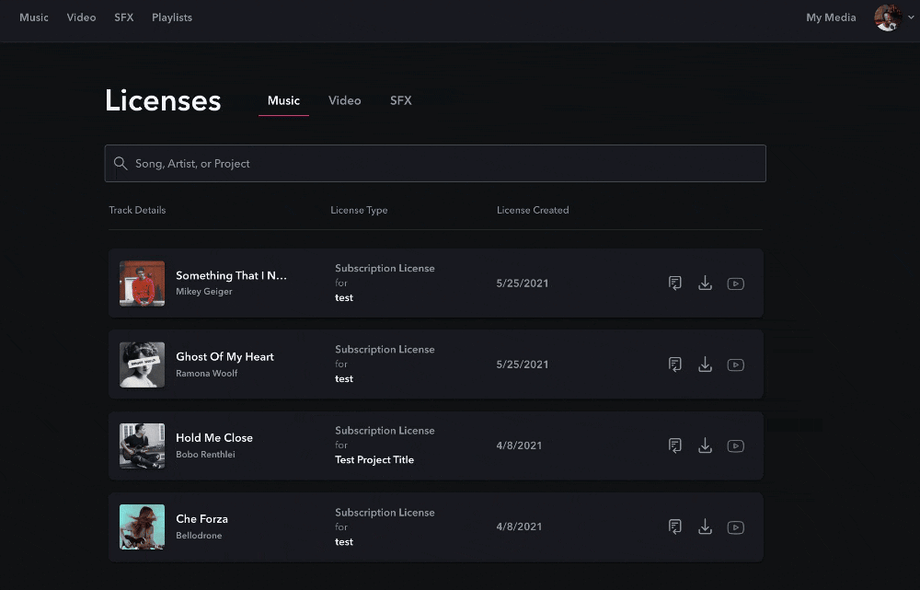
May 26, 2021
Content claims: well-intended, but kind of a headache, right? We get it. Your Soundstripe subscription gives you all the rights you need to use Soundstripe music on YouTube (and ANY social media platform), but that doesn’t mean that YouTube won’t issue a content claim if they recognize a track.
(Also, here's how to use copyrighted music on YouTube if you were curious as well.)
Content claims help protect artists and creators from posters that are using content without proper licensing or ownership. Recent changes to international law have shifted the responsibility to identify copyrighted material from the creator (you) to social media platforms (YouTube). YouTube will programmatically identify copyrighted music in any video, and automatically issue a content claim for that video. Soundstripe users have multiple ways to clear these claims automatically, without having to file a dispute.
The easiest way to make sure your content claims are cleared automatically is to list your personal YouTube channels on your Soundstripe account. Doing this ensures that Soundstripe can identify your channel, and automatically release any claims for that channel related to Soundstripe music.
To do this, in your Account Menu, you’ll see an option for a Content ID tab.
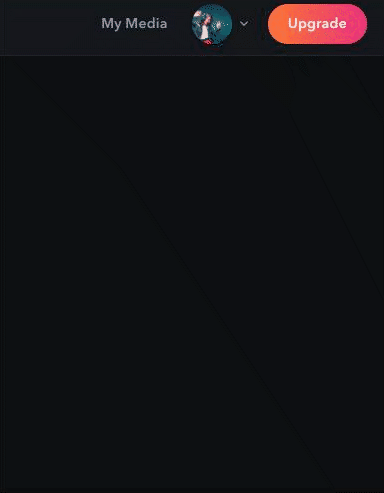
Once there, you can paste in your channel ID, or search by a channel name or keyword to locate your channel. Select the correct channel from the dropdown and that’s it!
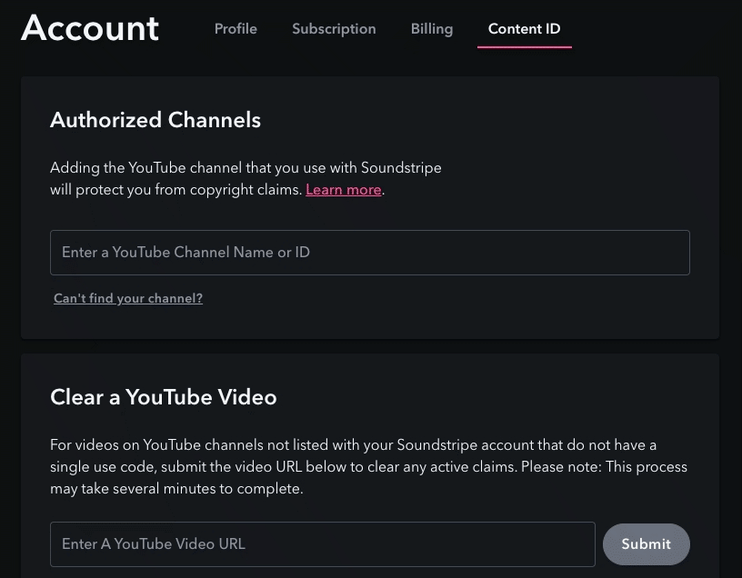
Your channel has been added and will be recognized as a licensed user of Soundstripe while you are a subscriber.
Creator plan customers can clear one channel; Pro and Pro Plus plans can clear up to five channels.
But, don't fret! Listing your channel on your Soundstripe account does not give Soundstripe access to any of your private channel data, or to your YouTube audience.
Creating videos for clients? Purchasing a single song and want to use it in a YouTube video? Single use codes are your jam.
For each song used in a video, Pro and Pro Plus subscribers can generate a one-time use YouTube code and copy/paste it into the video’s description when you upload it to YouTube. Codes must be formatted and added in a single line of text:
QA28-TRIZGYI2ULC
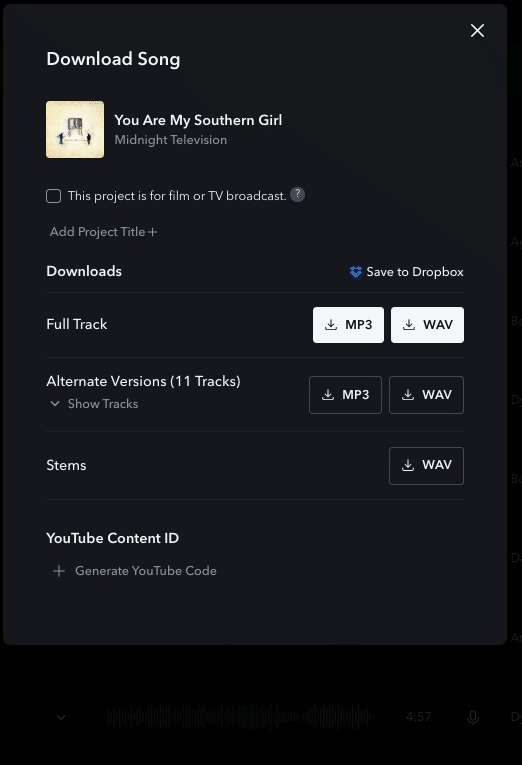 Single use codes can be generated from both the Download Modal or from your Downloads Page.
Single use codes can be generated from both the Download Modal or from your Downloads Page.
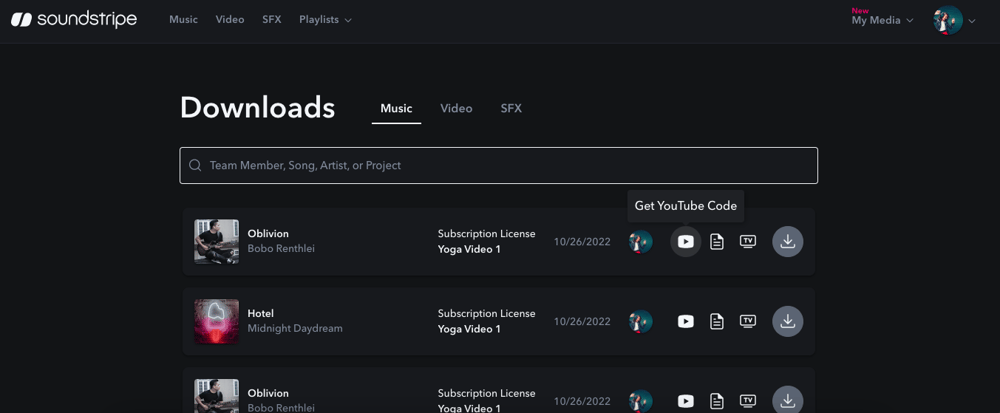
Each code is good for one use; For a song with a lifetime license, that means you will need to generate a new code each time the song is used in a new project. For videos with more than one song, a code must be included for each song used, and can be formatted as follows:
qa28-TRIZGYI2ULC, TS29-TJSBFI3NSL, PLSD-3KGJKS839F0
Single-use codes are unlimited during your subscription or for any lifetime song license - you can generate as many as you need.
Let's say your client forgot to include a code, or you uploaded a video before you listed your channel, and you received a content claim. No worries! You can now clear individual YouTube videos from content claims with any Soundstripe music plan… simply using the URL.
On the Content ID tab of the Account Page, Pro and Pro Plus subscribers now have access to a "Clear a YouTube Video" section.
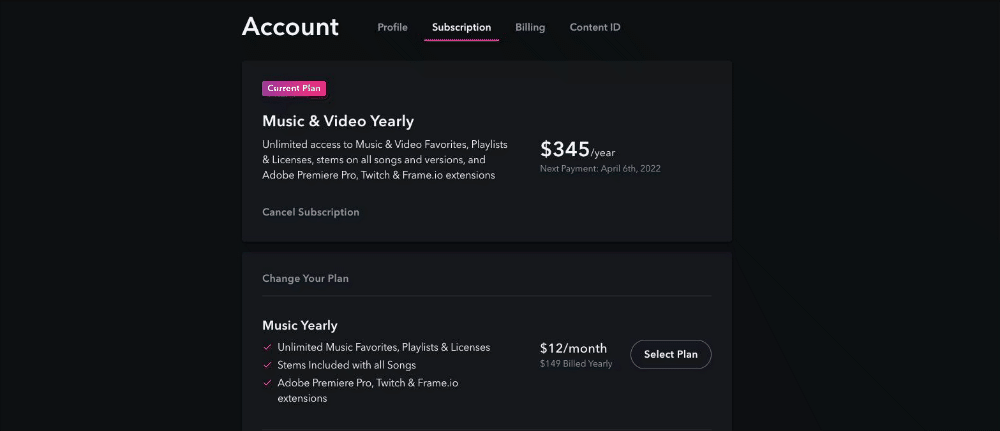
To clear a YouTube video with an active claim, you can type or copy/paste a YouTube Video URL link, and select "Submit".
For example, if you hand off a video to your client, once they upload it to YouTube, you simply grab the YouTube video URL, copy, paste the URL in the open field, and click “Submit.” Once submitted, your video will process. Within a few minutes, your video will be cleared. Any submitted videos will show as Pending until a resolution has been made.
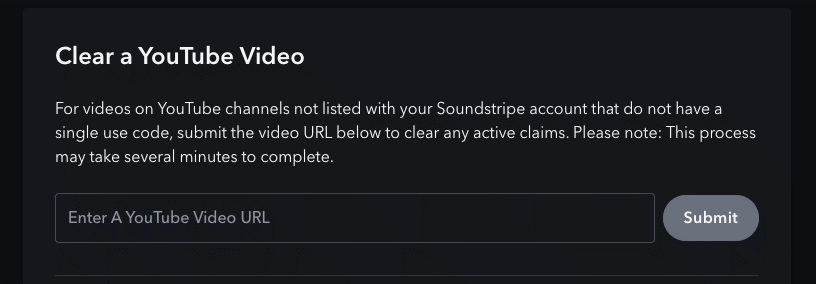
Once the video has cleared successfully, the “Pending” status will change to "Cleared" with the date provided. Do know, submitting a YouTube video URL will NOT preemptively clear videos from claims. Clearing a video will only work if there is an active YouTube Content ID claim on the video.
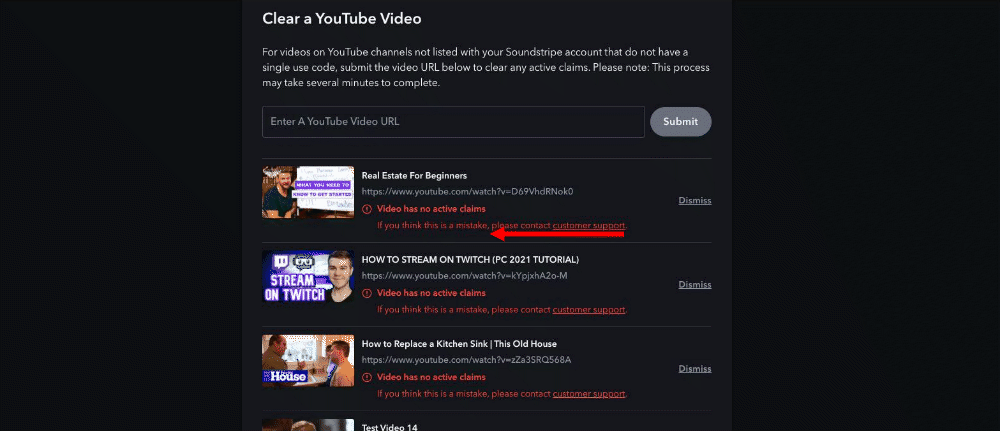
If a video cannot be cleared, a red error message will appear with the reason a video was denied: (Reasons a video may be denied are listed below)
Reasons a video may not clear:
If you are still having issues clearing a video, reach out to our amazing Soundstripe Customer Support team through chat or email, who will be ready to provide you with whimsical care throughout the entire process.
The most recently submitted 5 videos will show automatically in the “Clear a YouTube Video” section. However, a full history of all videos submitted and their statuses may be viewed by clicking "View All". This will take you to a new page that displays all submitted videos upon scroll.
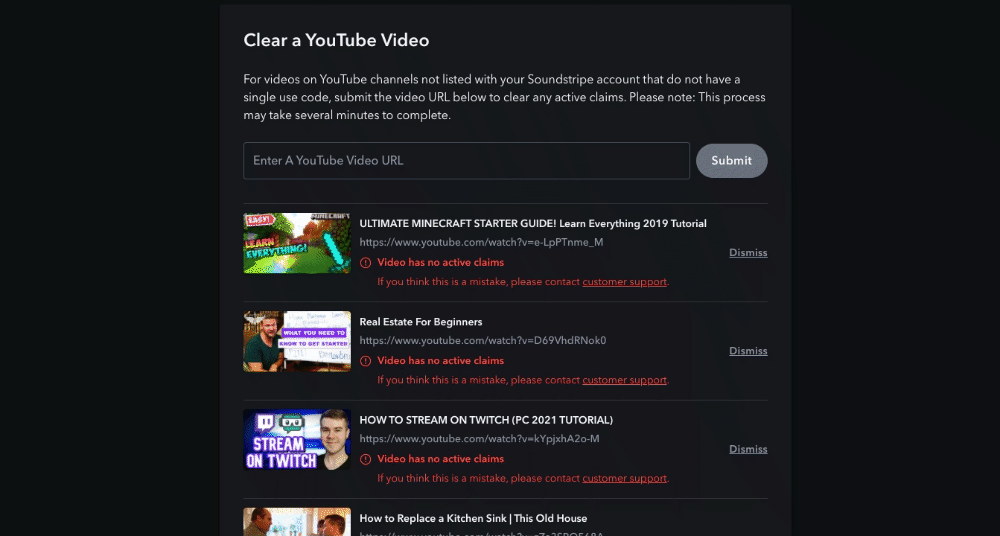
It’s really that simple. After you submit a YouTube URL with an active claim, it will be cleared, within minutes.
All of your YouTube content claim feature needs are finally a reality at Soundstripe, and made available to every customer on any music plan.
Questions? Feedback? We love hearing from you! Let us know what you think at help@soundstripe.com