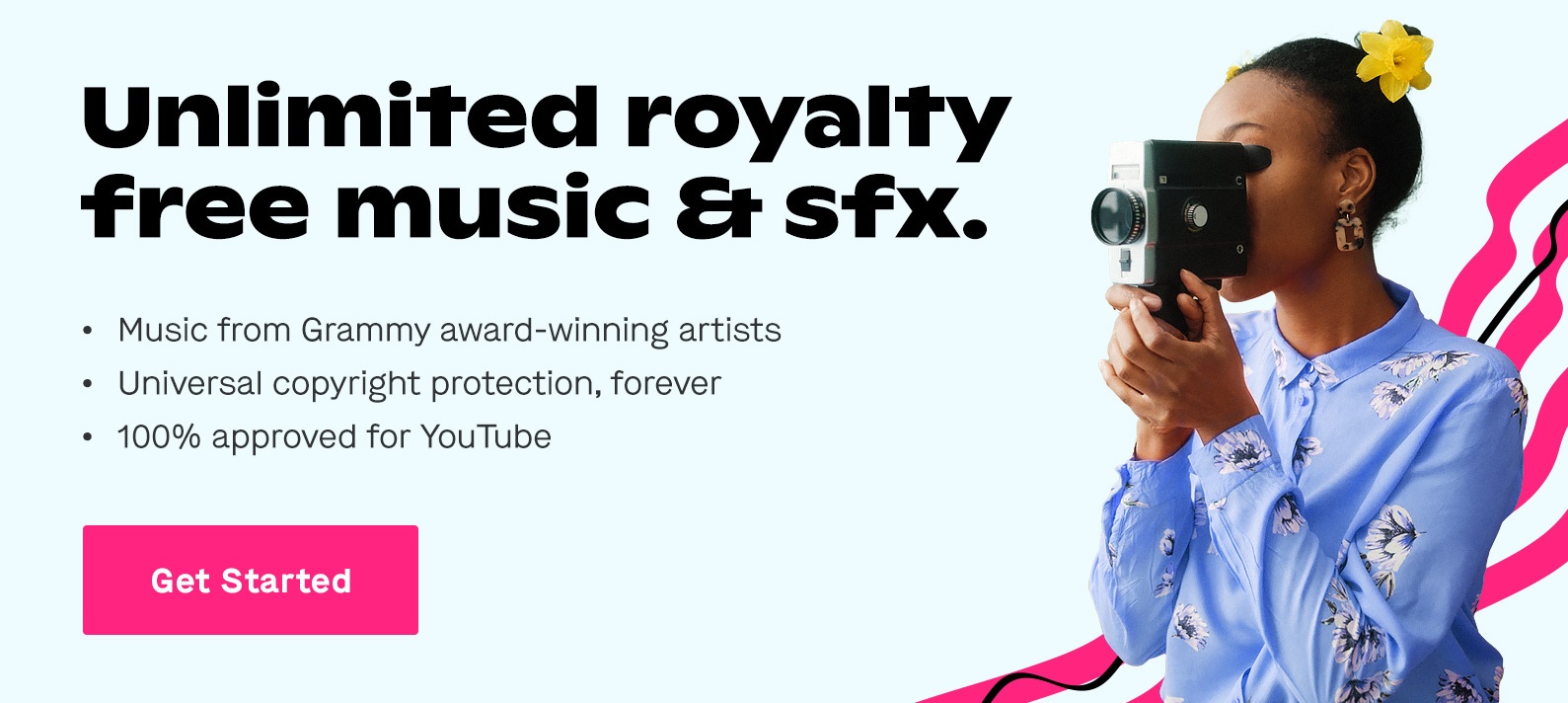Jan 2, 2020
It doesn't matter whether you're creating a documentary about the Amazon, editing a short action movie or just throwing together a few clips of you on holiday with your friends: The background music you choose to go along with your video can make or break your movie.
You already understand why choosing a lens can improve your projects, and why using the right microphone makes a difference. Why would the music in your videos be any different?
As well as improving the production quality of your video, the right music can also add a more professional touch. Music will also make the video more enjoyable for your viewers and will help you enhance the emotions in your video.
So in this article, you'll learn how to find the right music for your videos as well as how to add that music using desktop software or an online video editor.
The first thing you need is to know what kind of music you need for your project. Determine what kind of genre you need to suit the emotion you are trying to portray before you start looking. For your action movie, you're going to want intense and energetic music. But for your montage of holiday clips, you'll most likely want upbeat and happy music.
Using the wrong style of music can take your work in a completely different direction to the one you're trying to achieve. For example, imagine some heavy metal music to a scene of your short film's main character crying alone in their car. It wouldn't quite fit.
So now you know that there's a difference between adding music to your videos and adding the right music to your videos.
Once you know what music you need, where do you find it?
Although music is everywhere and very easily accessible, that doesn't mean you can use any music you find that sounds good with your project. Unfortunately, most of the music you'll find online browsing Youtube and Spotify is copyrighted. That means it's off-limits.
So where do you find music you can use without having to compose your own masterpiece?
The answer lies in royalty free music. In a nutshell, royalty free music refers to a type of music licensing that allows the purchaser to pay for the music license only once and to use the music for as long as desired. The term “royalty free” doesn't mean free of charge, but simply means “free of royalties”.
Meaning music subject to copyright may be used without the need to pay royalties or license fees for each use, per each copy, volume sold, time period of use or sales.
However, if you're not looking to spend any money on the music you can't do a quick google search for "free royalty-free music". You will be able to find some, but your choice will be limited. If you want a much wider selection, you can use a music licensing company like Soundstripe.
Now you have your music. How do you add it to your video?
So once you have your music, adding it to your video can be done in many different ways. But for most editing software it's a similar process, in this article, it will be demonstrated using Adobe Premiere Pro.
1. Import your video
Once you've started a new project within the software of your choice, you need to import the video you want to add music to.
To do this, in a blank project, an option to import media to your timeline should be pretty obvious. If not you can click on File and then select Import from the dropdown menu. From here you should then be able to choose the video you want to import.
2. Import your music
This is pretty much the exact same process as step 1, but instead of importing videos you're selecting your music. You can most likely also drag and drop your file from your desktop straight into your timeline. Make sure you place your music in a new audio track if you don't want to completely replace the audio of your video.
3. Position your audio
Once both your video and music are in the timeline, you can adjust the position of the audio to fit the video. You can trim your audio to make it start at a certain moment of the song.
To make your video really unite with your music, you can try editing your video to the beat of the song you have chosen. This takes a lot of work but adds a professional touch to your project.
4. Adjust volume levels
After you've done all of this, make sure you don't mess up all your hard work because of bad audio levels. Check that your music isn't too loud. If you're trying to add background music to your video, set the music's volume low enough to hear the main video's sound. If there are certain parts of your video where you want your music to be louder you can either adjust the audio for that single clip if you slice it in the timeline or you can play around with keyframes. If not just adjust the volume fader for that entire audio track.
5. Export video
You've finished editing your project and now all that’s left is to export the video. In Premiere Pro, this can be done by clicking on the file in the top menu bar, hovering over export and then selecting media. Here you will then need to choose the settings best fit for you. And you are done. You now have your new video file with your music added to it.
That’s how you add music to a video using software on your computer. But if you don't have access to Premiere Pro or any other video editing software and you don't want to have to download any. You can add music to video online by using tools such as Veed.
With Veed you can create a new video project straight from within your browser and add music to that video just like you would in Premiere Pro. You can also adjust the levels. And then once again, when you are happy with the final product you can download your video with its new music.
So now you know how to add music to video using software on your desktop or online tools straight from within your internet browser. Your video projects should be getting the professional touch they need with the right music.
Further reading
Interested in reading more top resources and getting our best filmmaking tips and tricks? Here are a couple of our most popular articles from across the Soundstripe blog:
- A Guide to Copyright Free Music for Film
- The Best Sound Effects for Video Editing and Sound Design
- The Creator’s Guide to Free Music Downloads
- Your Guide to the Best Podcast Music
- How to Choose the Best Music for Videos
This article is a guest contribution by Alec Wilcock, the social media marketing specialist at VEED, a video editing software company.