Final Cut Pro AI Editing Tools: Master the Latest AI Features Transforming Video Editing for Creators
Jourdan Aldredge
Jourdan Aldredge

Oct 8, 2024
While the debate about the best video editing software will always be ongoing, AI will undoubtedly be a huge part of the post-production process for all editors regardless of their preferred NLE.
Despite the many opinions about the ethics and merits of AI, it does appear that most of the major video editing software companies are working tirelessly to add new AI features (and additional plugins) to their platforms.
If you’re a current Final Cut Pro editor (or someone interested in Apple’s NLE platform), then you’ll probably want to at least keep tabs on what new Final Cut Pro AI editing tools and features are emerging these days.
From rotoscope and 3D tracking plugins to auto-color and background noise reduction, let’s take a look at the most important AI plugins and features currently available in Apple’s Final Cut Pro.
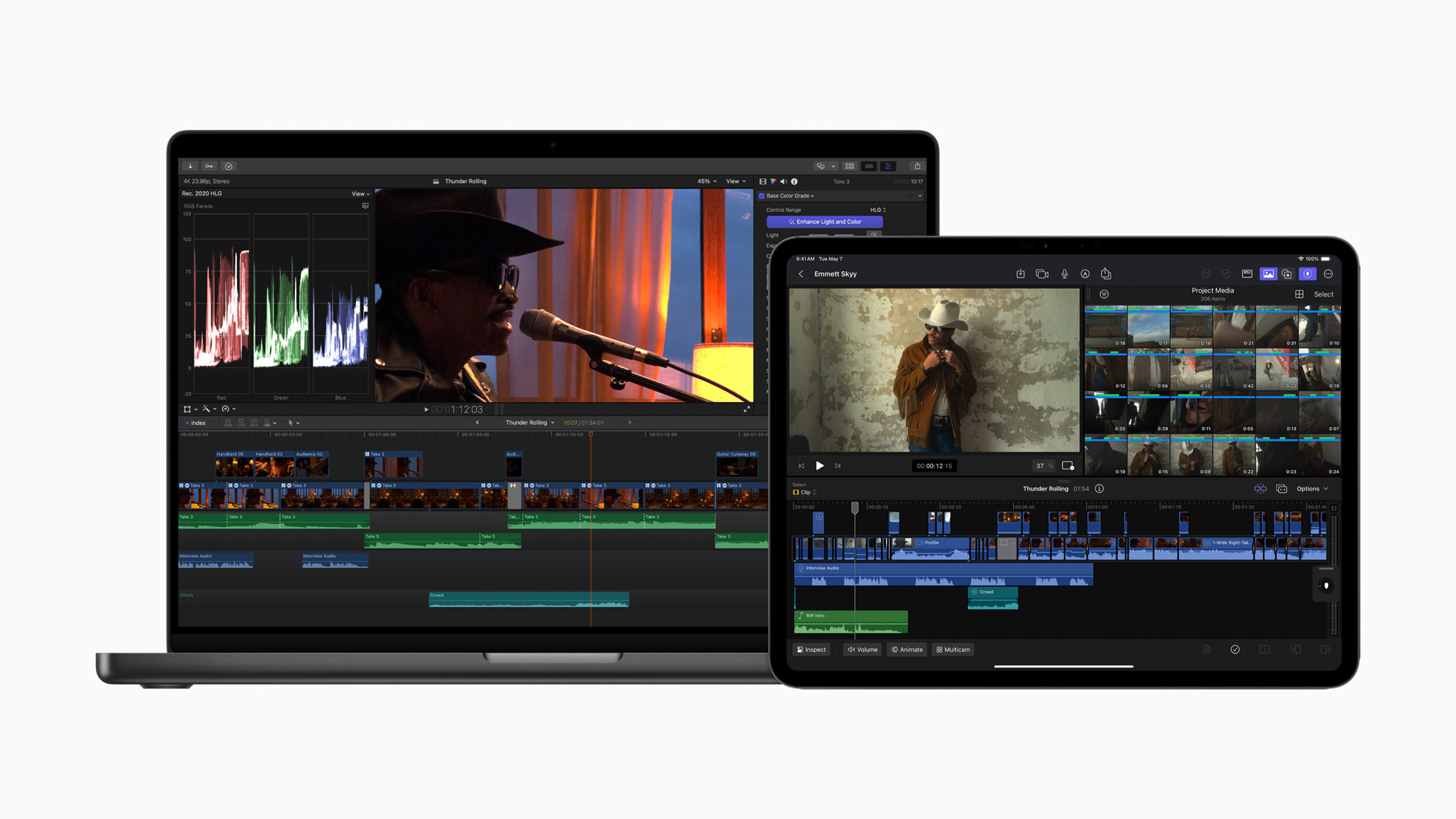
Apple has actually announced that some major new features are coming to Final Cut Pro for Mac and the company’s new Final Cut Pro for iPad. These new features include several AI-powered additions, which are worth checking out and implementing today if you haven’t already.
Looking at update version 10.8 for Final Cut Pro specifically, there are several new features to check out. For Mac users, editors can now leverage the Neural Engine in Apple silicon to use new AI features and organization tools—including Enhanced Light and Color, which offers the ability to improve color, color balance, contrast, and brightness in one simple step, and is optimized for SDR, HDR, RAW, and Log-encoded media.
There’s also a new Smooth Slo-Mo feature, where frames of video are intelligently generated and blended together, providing the highest-quality movement and more drama to a project. The timeline index now also offers the ability to search for and navigate to clips with missing media or effects. A text-based timeline search feature is set to include important information like reel, scene, camera angle, and more.
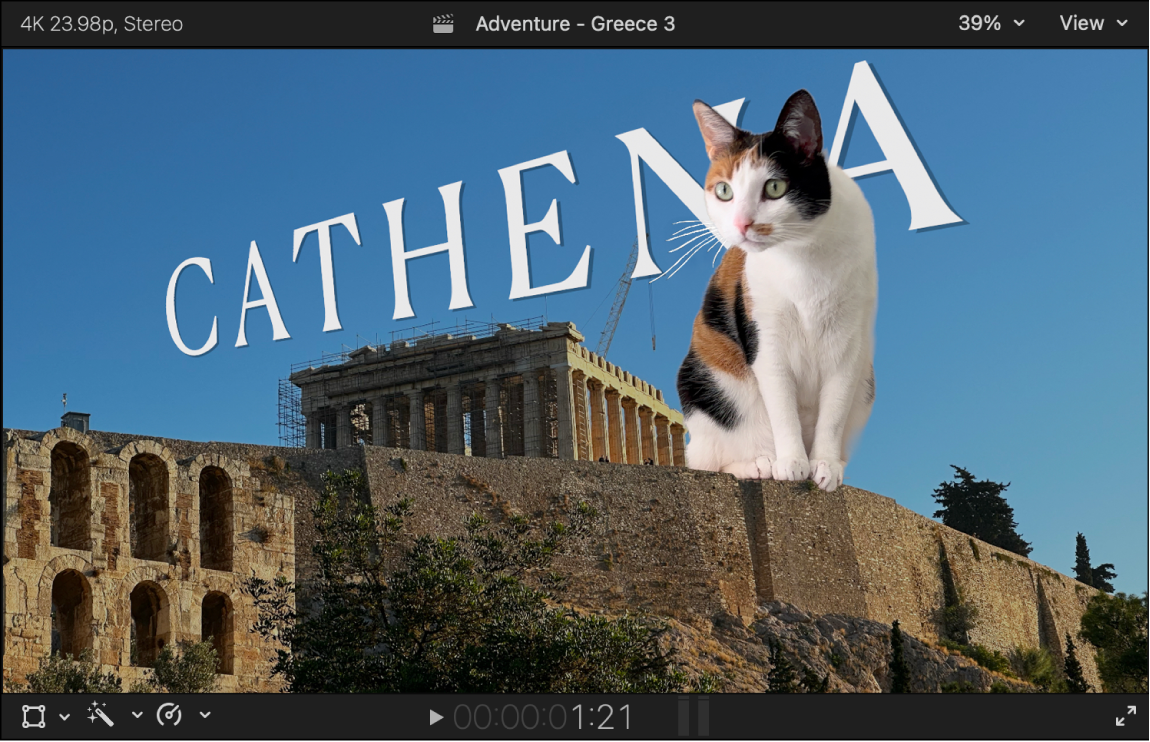
We also shouldn’t ignore the many AI-powered or AI-assisted features already in Final Cut Pro. Many of these tools have been built into Final Cut Pro for several years now, proving once again that AI isn’t a new technology.
Here are some of the more well-known and useful AI features and tools already in Final Cut Pro.
There are many tools and features built-in to pretty much whichever version of Final Cut Pro you’re using, so be sure to keep up with the updates and latest features by checking out Apple’s page for Final Cut Pro here.
While AI editing in Final Cut Pro has several features built into the program, let’s begin exploring some of the best plugin options available to add Final Cut AI tools to your post-production workflows.
As you can see in the video above created by Ben Johnson, these tools come from MotionVFX and are part of a “CineStudio” pack which includes tracking, AI rotoscoping, and 3D tools, which are all pretty incredible.
Here are some timestamps for the different tools featured in the video:
In the video breakdown, we see these features in action and even a good glimpse into how Johnson overcame his skepticism about how useful these tools could be for his workflow.
Don't worry if you’re curious to learn how to install any of the plugins above (or any others you might have found online yourself), don’t worry. We have you covered, and it’s really not that hard. You can follow along with the video above from the video above, or check out the whole process with these timestamps.
Once you follow the steps, it’s really just a drag-and-drop process, just be sure to restart your Final Cut Pro program to make sure everything is downloaded, updated, and working properly.
For more plugins, tips, and tricks for working with Final Cut Pro—or other video editing software like Adobe’s Premiere Pro and Blackmagic Design’s DaVinci Resolve—be sure to check out these additional articles from the Soundstripe blog: